Synchronization conflicts
Applies to version: Version 4.x
Synchronization conflicts occur when Outlook® items assigned to each other have been modified on two or more computers without being synchronized in between the different modifications. A conflict also occurs when an Outlook® item is being modified on one computer and deleted on another.
If one or more conflicts occur during synchronization, a notification will appear in the Windows® notification area.
 Image 1: conflicts have occurred
Image 1: conflicts have occurred
SimpleSYN provides several possibilities to solve synchronization conflicts manually under the menu point “Conflicts”. All found conflicts are listed in the overview. Double click on an entry and specify in the opened window how SimpleSYN is to solve this conflict.
Right click a conflict to open a context menu. This allows opening the Outlook® item, refreshing the list or restoring an already solved conflict. In this way it is possible to solve a conflict with different settings.
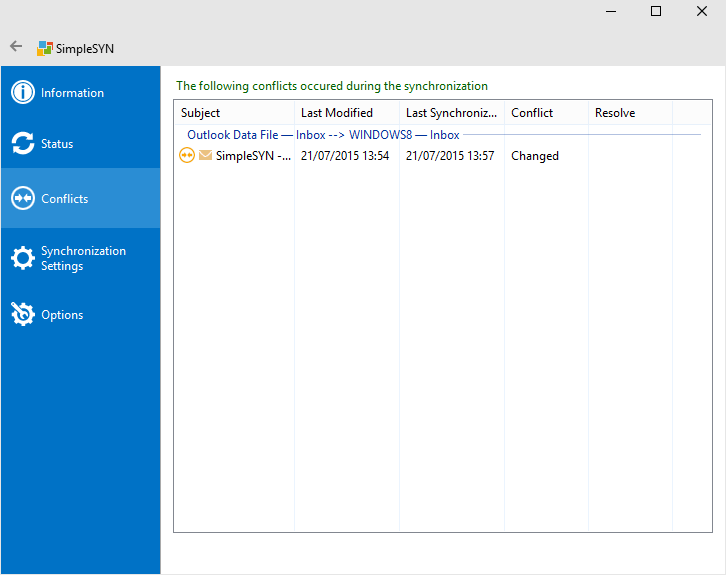 Image 2: List of synchronization conflicts
Image 2: List of synchronization conflicts
It is impossible to solve the conflict if it is supposed to be handled differently on several computers. Conflicts supposed to be solved differently on several computers are being marked with a red cross on the list.
| Conflict, no solution specified | |
| Conflict solved but not synchronized yet | |
| Conflict solved differently on several computers and unable to be synchronized |
Modification conflict
A modification conflict occurs when an Outlook® item has been modified on two or more computers at the same time.
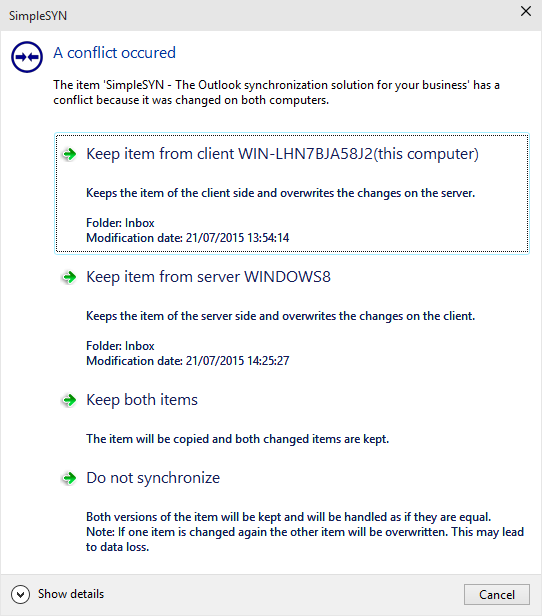 Image 3: dialog of conflict solution
Image 3: dialog of conflict solution
To solve a conflict, select on of the following points:
Keep item from client
Saves the item from the SimpleSYN client, modifications on the SimpleSYN server are being overwritten.
Keep item from server
Saves the item from the SimpleSYN server, modifications on the SimpleSYN client are being overwritten.
Keep both items
The item is being copied and both modifications are being saved. This results in duplication of the item.
Do not synchronize
The item is not being synchronized. Both versions of the item are being saved and handled as equals.
Deletion conflict
A deletion conflict occurs when an Outlook® item is being deleted on one computer and modified on another.
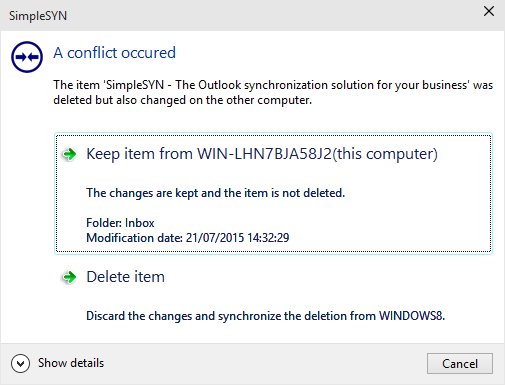 Image 4: Dialog of conflict solution
Image 4: Dialog of conflict solution
To solve the conflict, select one of the following points:
Keep item
The modifications are being retained and the item is not being deleted.
Delete item
The modifications are being discarded and the deletion synchronized.
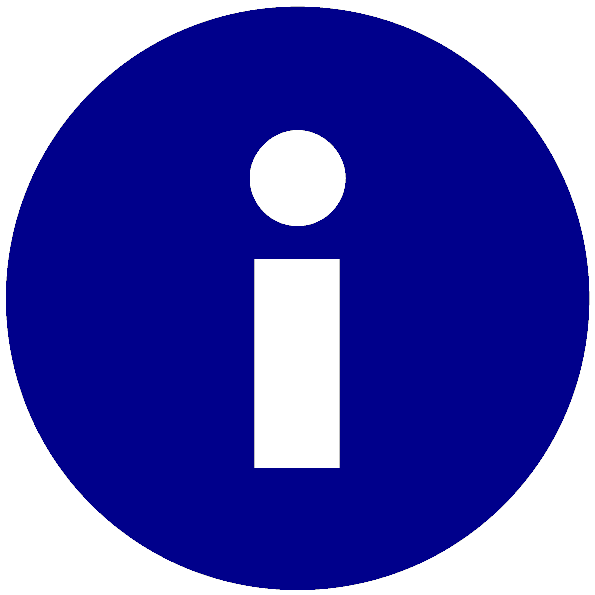 It is also possible to resolve the conflicts automatically. For this you can activate the function „Resolve by using the newest items”. You find this options in the SimpleSYN main window > options > advanced options. More information can be found
It is also possible to resolve the conflicts automatically. For this you can activate the function „Resolve by using the newest items”. You find this options in the SimpleSYN main window > options > advanced options. More information can be found  Should one of the items be modified again, the other item is going to be overwritten. This may lead to data loss.
Should one of the items be modified again, the other item is going to be overwritten. This may lead to data loss.