Features
Discover SimpleSYN - the solution for perfect Outlook synchronization!
SimpleSYN offers a reliable solution for synchronizing your Outlook data – without cloud storage. Powerful features ensure maximum security, ease of use, and seamless collaboration between your devices.
Discover how to efficiently synchronize your data.
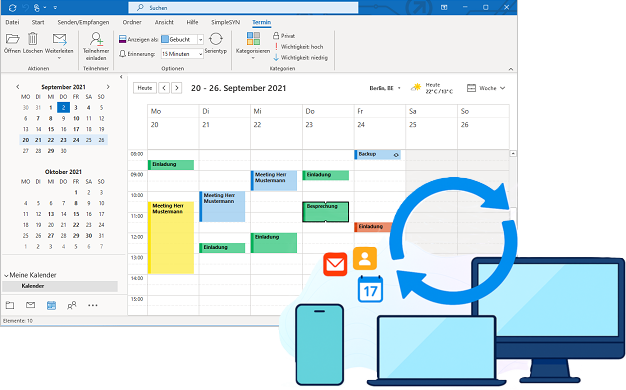
SimpleSYN Standard/Business

Completely flexible synchronization thanks to intelligent interface
SimpleSYN is 100% flexible in its setup. You decide which Outlook folders are synchronized in which direction and in what way. Synchronize your Outlook folders in one direction only or just let changed, deleted, read or unread items be synchronized with the target computer.

Optimal data Exchange
After the initial synchronization, SimpleSYN only synchronizes changes to the Outlook database unobtrusively and automatically in the background. This guarantees a fast data exchange.

Conflict Management
SimpleSYN offers several options for resolving synchronization conflicts. You can solve the conflicts manually or have them solved automatically by SimpleSYN. Synchronization conflicts occur, for example, when Outlook elements that are assigned to each other are changed on two or more computers without the changes having been synchronized in the meantime.

Maximum security through digital encryption
Communication is already highly encrypted in the default setting (uses SSL or TLS respectively) and guarantees highest security while synchronizing. The SimpleSYN client can also be authenticated and authorized via a username and password, or via Windows logon. Your Outlook data is also not stored in the cloud.

Emails, contacts, calendars, tasks and notes always up-to-date
SimpleSYN synchronizes your entire Outlook database: whether emails (POP3), contacts, tasks, appointments, notes, journal entries or even status changes - all data is up-to-date.

Fully automatic synchronization
The data synchronization between your PCs takes place automatically as soon as the Outlook database has changed (e.g. receipt of a new email, creation of a new appointment or contact). No clicking on a synchronization button is necessary, all selected folders are monitored in real time and kept up to date.

Status overview accessible at all times
The status overview offers up-to-date information on which Outlook folders are being synchronized in which direction. Hints and warnings can also be found in the status overview.

Additional features: Delete Outlook duplicates and backup feature
The duplicate finder searches an Outlook folder for duplicate and allows you to quickly clean up found duplicates. You can use the backup feature to restore deleted items.

User administration and integration in the Windows Active Directory (AD)
If you want to synchronize Outlook within your team, SimpleSYN's integrated user management allows you to configure it individually and share your Outlook folders only with specific users. For example, your colleague can select only appointments and tasks for synchronization but will not have access to emails that are irrelevant to their work. During setup, you can use your existing Windows/domain users or SimpleSYN's internal user management.

Advanced network Settings
The network connections used by SimpleSYN can be configured in the advanced options. In the advanced options it is also possible to activate custom connection mode, for example to run SimpleSYN on local networks without an internet connection.

Support of proxy Servers
Many business networks are connected to the Internet through a proxy server. SimpleSYN supports HTTP(S) proxy servers.

Synchronize Outlook via Internet
BusinessThe synchronization can be optionally carried out over the Internet, allowing a global data exchange. There is no storage of the Outlook data on external servers.

Start via Windows service
BusinessAutomatically start SimpleSYN in the background when Windows starts, without a Windows user having to log on to the system.

Powerful filter function
BusinessThe powerful filter function lets you exclude certain Outlook items from the synchronization process. There are various filter modes at your disposal. These are ideal for, e.g., synchronizing only your business appointments with your coworker, while excluding your private appointments.

Advanced synchronization settings
BusinessExclude reminders or categories from syncing, or set the read status of items to a preconfigured value.
SimpleSYN Mobile

Synchronizes Emails, appointments, contacts, notes and Tasks
With SimpleSYN Mobile you synchronize all Outlook data between Windows PC and iPhone, iPad and Android.

Cross-platform data Exchange
Synchronize Outlook between your Windows PC and devices based on Apple iOS, iPadOS and Android OS.

Highest security
Highest security when synchronizing through encryption.

No data limit, local data storage
Your Outlook data is always synchronized directly and not stored in the cloud.

Synchronize regardless of Location
At home or on the way, with SimpleSYN Mobile you can synchronize your Outlook data from anywhere.

Delete Outlook duplicates using the "Duplicate Finder"
The duplicate Finder is an easy way to quickly find and delete duplicate Outlook elements.

Backup feature
Allows you to restore items that were deleted during synchronization.

Start via Windows service and support for proxy servers
SimpleSYN Mobile supports starting via Windows service as well as networks with HTTP (S) proxy servers.