SimpleSYN notification area symbol
Applies to version: Version 4.x, Version 5.x, Version 6.x
The SimpleSYN icon is displayed in the notification area of the Windows® taskbar. When the SimpleSYN main window is closed, the application is not terminated but instead minimized to the notification area.
The synchronization status can be read at any time based on various icons.
| Symbol | Status | Description |
|---|---|---|
 |
Offline |
SimpleSYN server: The SimpleSYN server is not ready. This symbol is also shown if SimpleSYN does not have access to your Outlook® data. |
 |
Ready | SimpleSYN server: Ready for operation SimpleSYN client: Connected to the SimpleSYN server and ready for synchronizing. |
 |
Synchronizing | SimpleSYN is currently synchronizing. |
|
|
Synchronization paused | The synchronization has been paused. |
 |
Error | An error has been detected. |
|
|
Warning | There have been warnings during synchronization. These can be e.g. conflicts or invalid authentication settings |
When right clicking on the SimpleSYN symbol in the notification area, a shortcut menu opens.
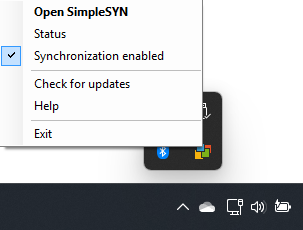
Open SimpleSYN
Opens the SimpleSYN main window.
Status
Opens the SimpleSYN main menu with the menu point “Status” selected. This shows which Outlook® folders are currently being synchronized
Synchronization enabled
Click onto “Synchronization enabled” to pause the synchronization.
Synchronization suspended
Click on “Synchronization suspended” to continue synchronizing.
Check for updates
Manually checks whether a new version of SimpleSYN is available.
Help
Opens the SimpleSYN online documentation.
Exit
Ends SimpleSYN.


