Start SimpleSYN
Applies to version: Version 6.x
To start SimpleSYN do either of the following:
Type the term „SimpleSYN“ into the Windows search box, then start the SimpleSYN app that appears by pressing Enter or clicking on it.
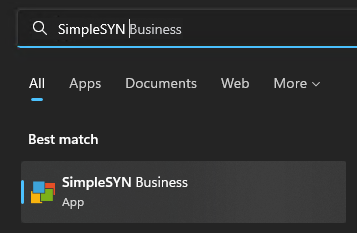 Image 1: Start SimpleSYN Window 10
Image 1: Start SimpleSYN Window 10
After the configuration SimpleSYN will start automatically in default settings as soon as you log onto Windows®.
Exiting SimpleSYN
To end SimpleSYN, right click on the SimpleSYN symbol in the Windows® notification area and choose the entry “Exit”.
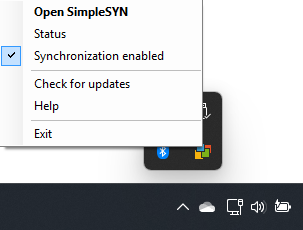 Image 2: Exit SimpleSYN
Image 2: Exit SimpleSYN
In the case of the SimpleSYN symbol not being visible, click on the arrow “Show hidden icons”
It is also possible to end SimpleSYN through the main menu. Press inside of SimpleSYN’s main window once the “Alt” key to open the main menu and choose the menu item “File > Exit SimpleSYN.