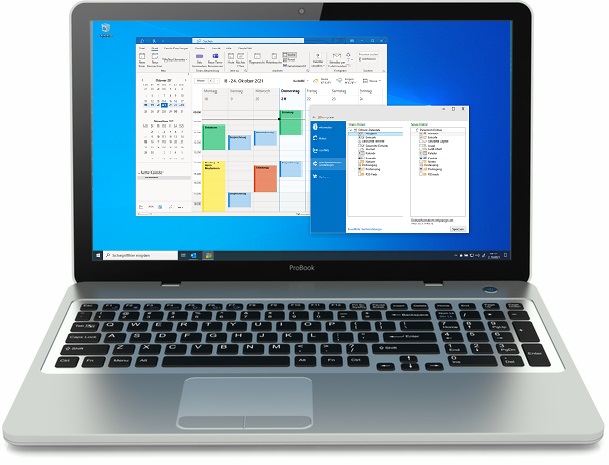SimpleSYN Standard/Business
Synchronizing Outlook between desktop and laptop
In today’s work environment, Outlook is an indispensable tool. Many private users also use Microsoft’s powerful tool to efficiently manage emails, appointments, and contacts. However, if you work with Outlook on your notebook while on the go, you may encounter a problem: new appointments are entered, emails are received, notes are taken, or contacts are updated at the customer’s site, which are not available on your office computer or desktop computer at home
The result?
A different data on all PCs and data chaos is inevitable!
This is where SimpleSYN comes in, the practical synchronization tool for quick and easy PC synchronization of all Outlook data. With SimpleSYN, you can synchronize your Outlook data quickly and easily without worrying about different data on different devices.
Easily synchronize Outlook between multiple PCs
The Outlook synchronization with SimpleSYN works really easy:
-
Easy installation: The software must be installed once on all PCs you want to synchronize.
-
Automatic setup: After the installation, the SimpleSYN setup wizard will automatically start, guiding you through the configuration step by step. You configure a PC as a SimpleSYN "server" (for example, the desktop computer) and the second PC as a SimpleSYN "client" (for example, the notebook). SimpleSYN is not only limited to the synchronization of two PCs and can also keep multiple computers up to date.
During the configuration, you can select exactly which Outlook folders you want to automatically synchronize in the future. For example, you can only select the Outlook Calendar for synchronization, or just the Contacts and the Inbox.
-
Ready to go: After setup, SimpleSYN begins the initial synchronization.
After the initial synchronization, SimpleSYN only synchronizes changes to the database – fully automatically and unobtrusively in the Windows background.
Synchronize Outlook - without storing data in the cloud
In the standard version of SimpleSYN, you can synchronize Outlook in the local network (LAN, WLAN, VPN). In the business version, it is also possible to synchronize Outlook over the internet as an option.
SimpleSYN places great emphasis on security and protects your personal Outlook data. During synchronization, no Outlook data is cached in the cloud, but is synchronized directly between the PCs. Outlook synchronization is highly encrypted using hybrid encryption protocols SSL or TLS.
SimpleSYN never overwrites data without permission during synchronization. For example, if you change the same appointment on your laptop and desktop PC while SimpleSYN is turned off, SimpleSYN will automatically recognize that you have changed the appointment on both PCs at the next start and offer you several options to resolve this synchronization conflict.
SimpleSYN is an ideal solution for companies and teams that want to avoid expensive Exchange solutions and need secure, fast, and reliable Outlook synchronization.
Why SimpleSYN?
- ✔ Always keep all Outlook data up to date
SimpleSYN synchronizes all Outlook data such as emails (POP3), contacts, tasks, calendars and notes fully automatically between laptop and desktop PC. This means you'll always have access to the latest information, no matter what device you're using. - ✔ Synchronization without clicks:
With SimpleSYN you don't have to click a synchronization button. The synchronization takes place fully automatically in the background, so you can concentrate on your work. - ✔ Synchronize regardless of location:
Internet synchronization in the business version allows you to securely synchronize Outlook even outside the local network. Ideal, for example, for synchronizing Outlook data with the office when working from home. - ✔ Synchronize securely:
SimpleSYN offers the highest level of security during synchronization through encryption and additional authentication. Your Outlook data is not stored in the cloud, your personal data is safe at all times. - ✔ Tailor-made for companies:
impleSYN is tailor-made for use in companies. The business version supports, among other things, starting via a Windows service and can be used in company networks with HTTP(S) proxy servers. With SimpleSYN you save money because there is no need for expensive server solutions or the effort for regular server support. - ✔ Additional features:
The duplicate finder searches an Outlook folder for duplicate and allows you to quickly clean up found duplicates. You can use the backup feature to restore deleted items.