Version 1.x
Category: Troubleshooting, Version 1.x, Version 2.x / 3.x
Restart the Windows PC (do not click “Shut down” and then turn the PC back on, but click “Restart”).
If the behavior occurs again, please send us the log files.
SimpleSYN Mobile includes a built-in function for sending feedback and diagnostic data.
- Click on "Information" in the main window and click on "Feedback".
- In the next dialog, you can describe your problem and submit your message. The "Include diagnostic data" checkbox shouldbe checked so that we can analyze the problem in detail.
Category: General, Installation, SimpleSYN Mobile, Version 1.x, Version 2.x / 3.x
You need SimpleSYN Standard or SimpleSYN Business and also SimpleSYN Mobile.
With SimpleSYN Standard or Business you can synchronize Outlook between multiple Windows PCs. If you still want to synchronize mobile devices (smartphones, tablets), then you also need SimpleSYN Mobile.
With SimpleSYN Mobile you can synchronize Outlook on a Windows PC with up to 5 devices (smartphones, tablets).
Category: Purchase, Version 1.x, Version 2.x / 3.x
With a license you can activate SimpleSYN Mobile on a Windows PC and synchronize up to 5 end devices (smartphones, tablets). If you want to use SimpleSYN Mobile on several Windows-PCs, you need additional licenses.
Category: Operation, Troubleshooting, SimpleSYN Mobile, Version 1.x, Version 2.x / 3.x
The earliest date that the Google Calendar app can display is January 1, 1970. The appointments were synchronized correctly, but cannot be displayed in the app.
For birthdays, we recommend storing them in contacts. Older appointments can also be added there and the calendar app displays them correctly.
Category: Installation, Purchase, SimpleSYN Mobile, Version 1.x, Version 2.x / 3.x
I have purchased a SimpleSYN Lifetime License Version 2. Can I also use the current version 3 with this license?
SimpleSYN Mobile Lifetime licenses in version 2 are unfortunately not valid for the main version 3.
With a lifetime license, you will not incur any additional costs per month/year. The license entitles you to use the licensed version (e.g. version 2.0) indefinitely. Minor updates (eg version 2.0 to version 2.0.1 etc.) are included. Major upgrades to new versions (eg version 2.x to version 3) are subject to a fee, but optional.
Subscription include upgrades to new main versions in addition to minor updates.
If you are interested in version 3, you can also test the new main version free of charge for 30 days.
Category: Purchase, SimpleSYN Mobile, Version 1.x, Version 2.x / 3.x
Licenses are offered as a one time payment or by subscription.
One-time payment:
With a one-time payment, there are no additional monthly or annual fees. The license entitles you to use the currently licensed major version (e.g., version 3.0). Minor updates within this version (e.g., from 3.0 to 3.0.1) are included free of charge. Upgrading to a new major version (e.g., from 3.x to 4) is subject to a fee but is, of course, optional.
Subscription:
With a subscription license, all minor updates and upgrades to new major versions are included.
Category: Installation, SimpleSYN Mobile, Version 1.x, Version 2.x / 3.x
SimpleSYN Mobile by default uses the following network connection. Those must be allowed::
| DNS | IP addresses | Ports | |
|---|---|---|---|
|
Desktop app outgoing |
simplesyn.app |
40.114.172.2 |
443 |
|
Desktop app incoming (local computer only) |
localhost |
127.0.0.1 |
9238 (default port, configurable) |
|
Device outgoing |
simplesyn.app |
40.114.172.2 |
443 |
Note: The IP addresses in use may be changing.
Category: Installation, Operation, SimpleSYN Mobile, Version 1.x, Version 2.x / 3.x
You do not need any additional apps on the mobile device, not even the Outlook app (not supported).
Use the integrated standard apps of the respective system on your mobile device: :
| For | Android | Apple iOS / iPadOS |
|---|---|---|
| EMails | Gmail app | Apple Mail app |
| Tasks | Gmail app | Apple reminders app |
| Appointments | Google calendar app | Apple calendar app |
| Contacts | Google contacts app | Apple contacts app |
| Notes |
Android devices do not have a built-in default app for managing notes. |
Apple notes app |
Category: Purchase, SimpleSYN Mobile, Version 1.x, Version 2.x / 3.x
If you want to cancel a SimpleSYN Mobile subscription, then click here.
Category: Installation, Version 5.x, Version 6.x, SimpleSYN Mobile, Version 1.x, Version 2.x / 3.x
No, SimpleSYN does not currently support ARM based devices (e.g. Windows RT devices, Surface Pro X etc.). SimpleSYN requires an x86 or x64 version of Windows 10 or newer.
Category: Troubleshooting, SimpleSYN Mobile, Version 1.x, Version 2.x / 3.x
If you set up the SimpleSYN Mobile account on the mobile device and made a mistake when entering the e-mail address or the password, there will be no error message with the old Android versions, but the settings are incomplete and synchronization cannot take place.
Make sure that "Server" displays a longer string of numbers and letters, followed by ".simplesyn.app".
If only"simplesyn.app" is displayed in "Server", you probably have typed in a wrong email address or password. In this case, tap the back arrow and check the email address and password details.
Category: Operation, SimpleSYN Mobile, Version 1.x, Version 2.x / 3.x
Activate the option "Show initial configuration page" in the SimpleSYN Mobile main window under "Options" to open the setup dialog again.
Category: Troubleshooting, SimpleSYN Mobile, Version 1.x, Version 2.x / 3.x
If you want to make a backup of your Outlook data files, disable the synchronization of SimpleSYN Mobile and close the main window. SimpleSYN Mobile then no longer accesses the data files. After the backup, you can re-enable synchronization.
To deactivate the synchronization, right-click on the SimpleSYN Mobile icon in the notification area and select "Disable synchronization" from the context menu.
Category: SimpleSYN Mobile, Version 1.x, Version 2.x / 3.x
On the Windows PC, the Outlook data file must be selected in the SimpleSYN Mobile main window under "Configuration" and here the "Contacts" and the "Calendar" must be selected for synchronization.
The SimpleSYN Mobile calendar or contacts must be selected on the Android device and the entry "Synchronize contacts" and "Synchronize calendar" must also be activated in the account settings for the SimpleSYN Mobile account (see example below).
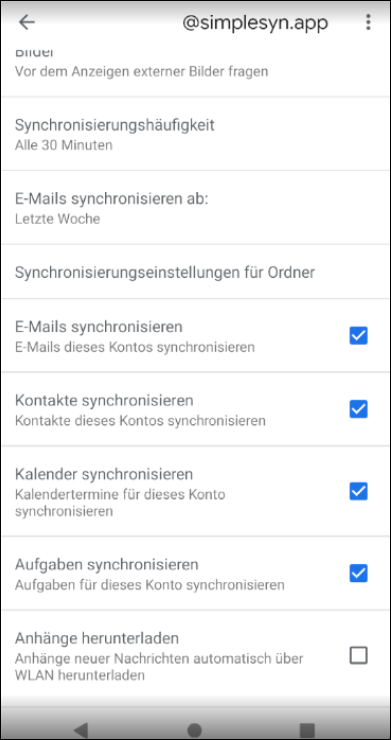
Category: SimpleSYN Mobile, Version 1.x, Version 2.x / 3.x
For setting up the synchronization on the device, a special SimpleSYN Mobile account of the type "Exchange ActiveSync" is created.
During the first synchronization, the data is synchronized from Outlook to the mobile device. Changes made in this account after the first synchronization are always synchronized by SimpleSYN Mobile to both sides (bidirectional).
E-mails, appointments and contacts that were saved on the mobile device before the first synchronization, i.e. that are not in the SimpleSYN account, are not synchronized to Outlook because they use different accounts. If you also want to keep this data up to date in the future, make sure that this data is also available in Outlook before the first synchronization.
Category: Operation, SimpleSYN Mobile, Version 1.x, Version 2.x / 3.x
Your personal Outlook data is not stored in the cloud. For synchronization, your Windows PC and your smartphone/tablet must be switched on at the same time and SimpleSYN Mobile must be running on the Windows PC.
Category: SimpleSYN Mobile, Version 1.x, Version 2.x / 3.x
If you want to sync multiple Outlook data files, create a separate user account for each Outlook data file. Multiple user accounts are also suitable for synchronizing different mobile devices (e.g. iPhone and iPad) with separate settings.
You can manage the user accounts individually and select which folders to synchronize for each user. Thus, it is possible to synchronize, e.g., on the iPhone only the Outlook calendar and on the iPad additionally to synchronize the contacts.
Category: Operation, SimpleSYN Mobile, Version 1.x, Version 2.x / 3.x
With SimpleSYN Mobile, you can not only sync your emails, contacts, and calendar to your smartphone, but also sync the notes and tasks.
However, Android devices do not have a built-in default app for managing notes. On your Android device, you must therefore use a third-party app, such as "Tasks & Notes for MS Exchange" (https://play.google.com/store/apps/details?id=org.myklos.inote&hl=de). You can use the current Gmail app for the tasks.
On your iOS device, you do not need an additional app and you can use the built-in tasks and notes apps.
Category: SimpleSYN Mobile, Version 1.x, Version 2.x / 3.x
There is usually no need to install an additional app on your mobile device. For setting up the synchronization on the device, a special SimpleSYN Mobile account of the type "Exchange ActiveSync" is created.
Before SimpleSYN Mobile can be used for synchronization, you must set up SimpleSYN Mobile once, configure the devices you want to synchronize and connect them to SimpleSYN Mobile.
The setup process therefore includes two steps:
- Installing and setting up the SimpleSYN Mobile software on your Windows ® PC with Outlook ® installed.
- The configuration on your devices (e.g. smartphone).
During setup on the PC, a SimpleSYN Mobile pseudo email address is automatically generated. The address has the ending @simplesyn.app and is required to establish a connection from your device.
You can find more information about the setup on this page.