FAQ Categories
Search
FAQ
Category: Installation, Purchase, SimpleSYN Mobile, Version 2.x / 3.x
SimpleSYN Mobile licenses in version 2 (one-time payment) are unfortunately not valid for the main version 3.
Licenses are offered as a one time payment or by subscription.
One-time payment:
With a one-time payment, there are no additional monthly or annual fees. The license entitles you to use the licensed version (e.g., version 3.0). Minor updates within this version (e.g., from 3.0 to 3.0.1) are included free of charge. Upgrading to a new major version (e.g., from version 3.x to version 4) is subject to a fee but is, of course, optional.
Subscription:
With a subscription license, all minor updates and upgrades to new major versions are included
If you are interested in version 3, you can test the new main version free of charge for 30 days.
Category: Installation, Troubleshooting, Version 5.x
Please check which major version of SimpleSYN Standard/Business you originally purchased.
If you purchased an older major version (e.g., version 5 or version 4), you probably have the current major version 6 installed. You can view the version number in the main window under "Information".
If this is the case:
Unfortunately, the old licenses are no longer valid for new major versions, hence the message.
Please note: Licenses are offered as a one time payment. There are no additional costs per month/year. The license entitles you to use the licensed version (e.g. version 5.0). Minor updates within this version (eg version 5.0 to version 5.0.1 etc.) are included. Upgrading to a new major version (eg version 5.x to version 6) are subject to a fee, but optional.
If you wish to stay with your current version, first uninstall version 6. Then reinstall the major version you purchased.
You can download older major versions from the following page:
https://www.simplesyn.net/en-US/additional-downloads
After installation, your old license file will be accepted again.
Interested in version 6?
If you would like to upgrade to version 6, you will receive a 20% discount on the same number of licenses.
Simply send us an email to support@simplesyn.net with your order number and the purchase date.
Category: Version 2.x / 3.x
The new Outlook app is not supported.
The following classic Outlook® versions are supported:
- Microsoft/Office 365® with Outlook® (x86/x64)
- Outlook® 2024 (x86/x64)
- Outlook® 2021 (x86/x64)
- Outlook® 2019 (x86/x64)
- Outlook® 2016 (x86/x64)
Category: Installation, Version 6.x
The new Outlook app is not supported.
The following classic Outlook® versions are supported:
- Microsoft/Office 365® with Outlook® (x86/x64)
- Outlook® 2024 (x86/x64)
- Outlook® 2021 (x86/x64)
- Outlook® 2019 (x86/x64)
- Outlook® 2016 (x86/x64)
- Outlook® 2013 (x86/x64)
Category: Purchase, Version 6.x, Version 2.x / 3.x
Order processing is carried out by our sales partner Digistore24 GmbH, St.-Godehard-Straße 32, 31139 Hildesheim, Germanny. If you have any questions about your order at Digistore24 GmbH, click here.
Category: Troubleshooting, Version 5.x, Version 6.x
If you receive this message, please follow these steps:
Check the Outlook version in SimpleSYN:
- Open the SimpleSYN main menu on this PC.
- Go to “Options” > “Advanced Options”.
- Under “Outlook Version”, select the version you actually have installed (e.g., Outlook 2024).
- Save the settings and restart SimpleSYN.
Reinstall SimpleSYN:
- If the issue persists, uninstall SimpleSYN:
- Open “Windows > Settings > Apps > Installed Apps”.
- Find SimpleSYN in the list and uninstall it.
- Then reinstall SimpleSYN.
Repair your Office installation:
- If the problem still occurs after reinstalling SimpleSYN, repair your Office installation:
- Again, go to “Windows > Settings > Apps > Installed Apps”.
- Find Microsoft Office, click “Modify”, and choose the “Online Repair” option (do not select quick repair).
- Follow the on-screen instructions.
Category: Troubleshooting, Version 5.x, Version 6.x
Here's what to do if the folder list in the synchronization settings remains empty and no folders are displayed:
- Completely close Outlook and SimpleSYN on the affected PC.
- Then restart both programs.
If the issue persists, please check the following points:
- Set the correct Outlook version:
- Open SimpleSYN.
- Go to “Options” > “Advanced Options”.
- Under “Outlook Version”, select the version you actually have installed (e.g., Outlook 2021 or Outlook 2016).
- Save the settings and restart SimpleSYN.
- Check permissions:
- Make sure that both Outlook and SimpleSYN are started without administrator rights.
- Verify the Outlook profile:
- In SimpleSYN, open the main menu > Options.
- Ensure that the same Outlook profile is used as when starting Outlook.
Category: Troubleshooting, Version 2.x / 3.x
Please restart both devices (Windows PC and smartphone) first.
Note: An active internet connection is required for synchronization. All participating devices must be turned on at the same time for synchronization.
Then check the following points:
Type of Synchronization
The data on the mobile device can either be:
- synchronized manually, or
- automatically synchronized via push.
Important:
Push synchronization occurs immediately only for new entries. Changes or deletions may be synchronized with a delay of up to 15 minutes. The automatic update interval depends on the device's manufacturer and system.
Check whether you have enabled push for the SimpleSYN Mobile account on your device.
Enable Push Synchronization on iOS
- Open settings of your Apple iOS device.
- iOS version 12 and 13: Tap “Passwords & Accounts”
iOS / iPadOS version 14, 15, 16 and 17: Tap “Mail”, “Contacts”, “Calendar”, or “Notes” and then tap “Accounts”.
iOS / iPadOS version 18, 26: Open Apps, Tap „Mail“, „Contacts“, „Calendar“ or „Notes“ and then tap “Accounts”. - Tap “Fetch new Data” at the bottom.
- Enable Push if it is not already activated.
- Make sure that Push is selected for the SimpleSYN Mobile Exchange account (not 'Fetch' or 'Manual')."
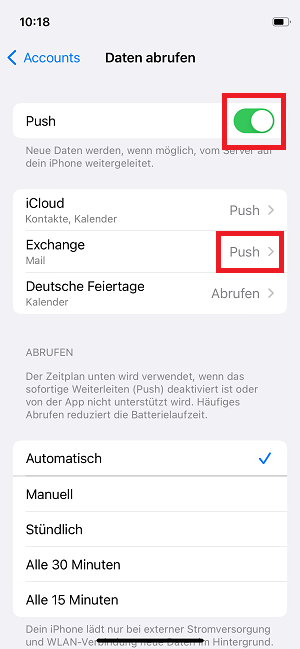
Manual Data Synchronization on iOS:
Alternatively, you can manually trigger the synchronization of individual data items. On Apple iOS, for example, you can initiate a manual sync using the “pull down” gesture within the respective app (e.g., Calendar).
Example:
If you want to manually sync the calendar on iOS, first open the Calendar app. Then switch to the list view and perform the pull-down gesture. A spinning sync icon will appear, indicating that the synchronization process has started.
How to enable push on Android
The names of the menu items may differ slightly depending on the Android version and manufacturer.
- Open the settings of your Android device.
- Tap “Accounts and Backup”.
- Tap “Manage Accounts”.
- Under "Manage Accounts," tap your created SimpleSYN Mobile Exchange account (@simplesyn.app).
- Tap “Account settings”.
- Tap your created SimpleSYN Mobile Exchange account again.
- Tap “Sync frequency”.
- In “Sync frequency” select “Automatic (Push)”.
Manual data synchronization on Android:
On Android, manual data synchronization can be done in the menu of the respective app by tapping "Refresh", or by the “Pull Down” gesture.