Start SimpleSYN
Applies to version: Version 4.x, Version 5.x
To start SimpleSYN do either of the following:
Windows 8
On the Windows start screen type “SimpleSYN” and start the found SimpleSYN App by hitting the Enter key or by clicking on the entry.
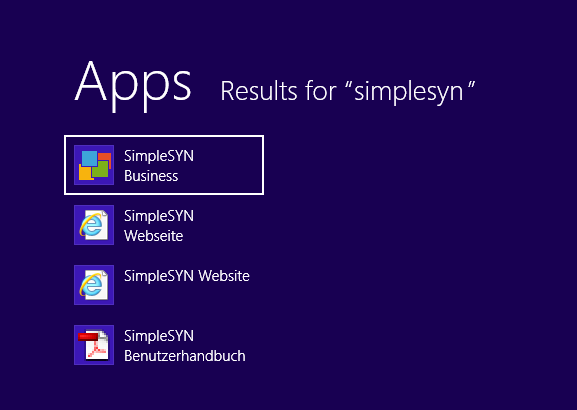 Image 1: Start SimpleSYN Window 8
Image 1: Start SimpleSYN Window 8
Windows 10
On the Windows search bar type “SimpleSYN” and start the found SimpleSYN App by hitting the Enter key or by clicking on the entry.
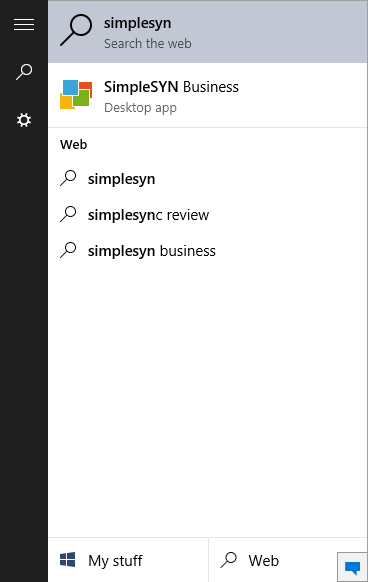 Image 2: Start SimpleSYN Window 10
Image 2: Start SimpleSYN Window 10
Exiting SimpleSYN
To end SimpleSYN, right click on the SimpleSYN symbol in the Windows® notification area and choose the entry “Exit”.
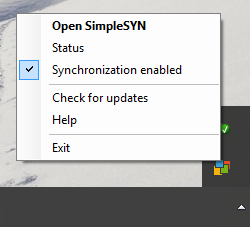 Image 3: Exit SimpleSYN
Image 3: Exit SimpleSYN
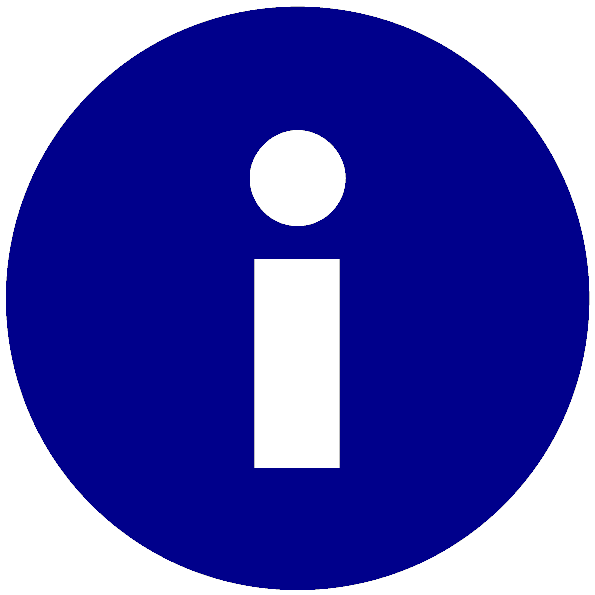 After the configuration SimpleSYN will start automatically in default settings as soon as you log onto Windows®..
After the configuration SimpleSYN will start automatically in default settings as soon as you log onto Windows®..