SimpleSYN Mobile notification area icon
Applies to version: Version 1.x, Version 2.x / 3.x
The SimpleSYN Mobile notification area symbol appears in the notification area of the Windows ® taskbar. If the SimpleSYN Mobile main window is closed, SimpleSYN Mobile is not terminated, but minimized to the notification area. The state of the synchronization can be read at any time using various symbols.
If you right-click on the SimpleSYN Mobile icon in the notification area, a context menu opens.
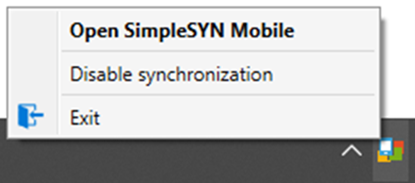 Figure 1: SimpleSYN Mobile notification area icon
Figure 1: SimpleSYN Mobile notification area icon
Open SimpleSYN Mobile
Opens the SimpleSYN Mobile main window.
Disable or enable synchronization
Click “Disable synchronization” or “Enable synchronization” to pause or continue Outlook synchronization.
Exit
Exits the SimpleSYN Mobile main window and the notification area icon.